Need training at your office? Request a quote for custom training.
Adobe InDesign: Customizing Guide Colors
by Barb Binder
As a novice PageMaker instructor (a hundred years ago), I was startled the first time a student commented that they couldn’t distinguish between the pink (margin) and purple (column) guides. Even though my spouse is red/green colorblind, it never occurred to me that it anyone would struggle to follow my directions when it came to calling out colors. Sadly for that student, and for the numerous PageMaker students who followed him, there was nothing I could do, other than to modify my instructions to eliminate color references.
Luckily for those with color issues, or even just color preferences, this is simply not a problem in Adobe InDesign. You don’t like a guide color? So change it!
- Start with InDesign > Preferences (Edit > Preferences on Windows) > Guides & Pasteboard


Original guide colors on the left, customized colors on the right. - Can’t see the background color you selected? Try View > Screen Mode > Preview (or Slug/Bleed)!

- If you are one of the few InDesign users who activate baseline grids and/or document grids, you can change those colors, too. InDesign > Preferences (Edit > Preferences on Windows) > Grids

- What’s still missing a color control? If you guessed Ruler Guides, you are right. For some reason, Adobe put that option in Layout > Ruler Guides.

Now there’s no reason to struggle with the colors. If you can’t see ’em, change ’em! (And students, here’s my chance to remind you to let your instructor know when you are struggling to see any thing on the screen. There are so many ways to customize the user interface these days. You just have to let us know…!)
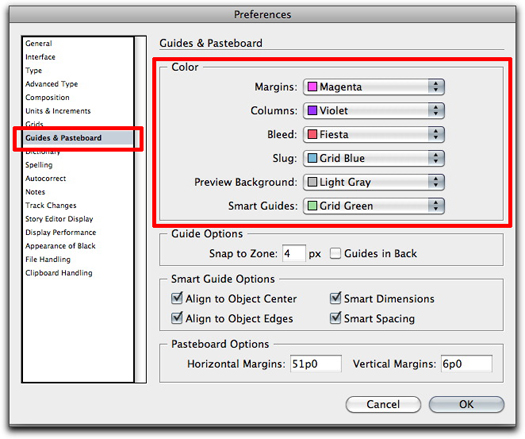
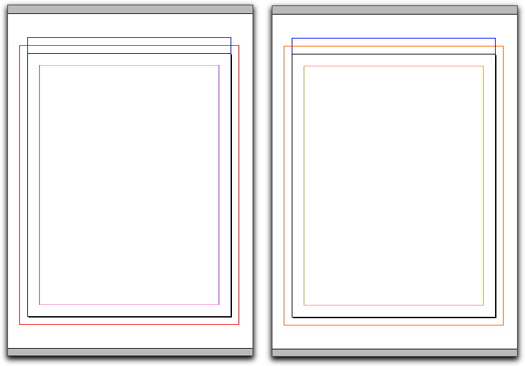
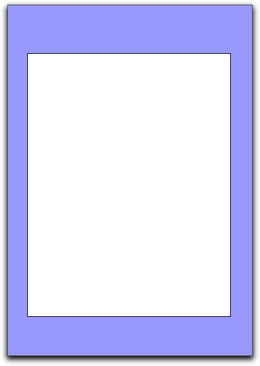
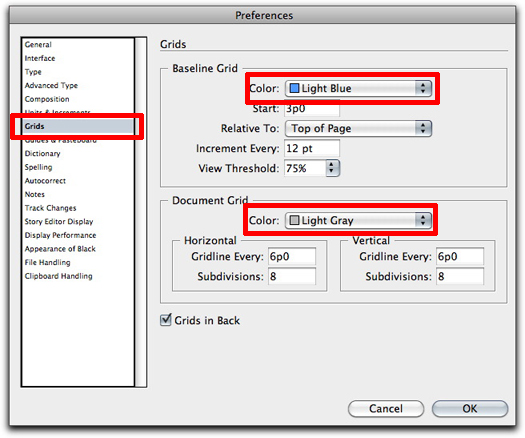
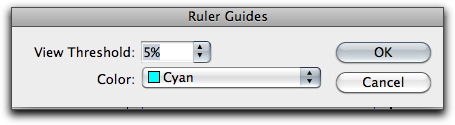
Fantastic information! Thank you for sharing this!!
Thank you – very helpful.
Thank you! Point 4 saved me. The cyan was driving me crazy.
Thank You for saving my eye sight!
None of these instructions I have found changer the RULER guide color. Going nuts over here.
Hi Darrin:
See step 4: What’s still missing a color control? If you guessed Ruler Guides, you are right. For some reason, Adobe put that option in Layout > Ruler Guides.
~Barb