Need training at your office? Request a quote for custom training.
Adobe FrameMaker: The page count variable for chapters
by Barb Binder, Adobe Certified Instructor on FrameMaker
Updated: May 23, 2020
FrameMaker makes it easy to track (and reference) the page count of a single chapter. FrameMaker comes with a Page Count variable that makes it easy to set up running heads with page numbers that look like this: 1 of 6, 2 of 6, 3 of 6, etc.
Here’s how:
- Choose View > Master Pages
- Click an insertion point into a header or footer frame.
- Choose Insert > Variable (in FrameMaker 2015 and earlier, use Special > Variable) to open the Variables pod.
- Add the Current Page # variable (double click to insert, or click once on the name, and click the Insert button on the Variables pod toolbar).
- Tap the spacebar, type the word “of” and tap the spacebar again.
- Finish up by inserting the Page Count variable and return to the body pages. The Page Count variable works by inserting a reference to the last body page of the chapter. As FrameMaker adjusts the page count as you edit, it also updates the last page number.

Easy enough. But what about trying to keep track of the last page of a multi-chapter book? That’s another whole ball of wax! See Adobe FrameMaker: The Page Count Variable for Books—Part II of II.
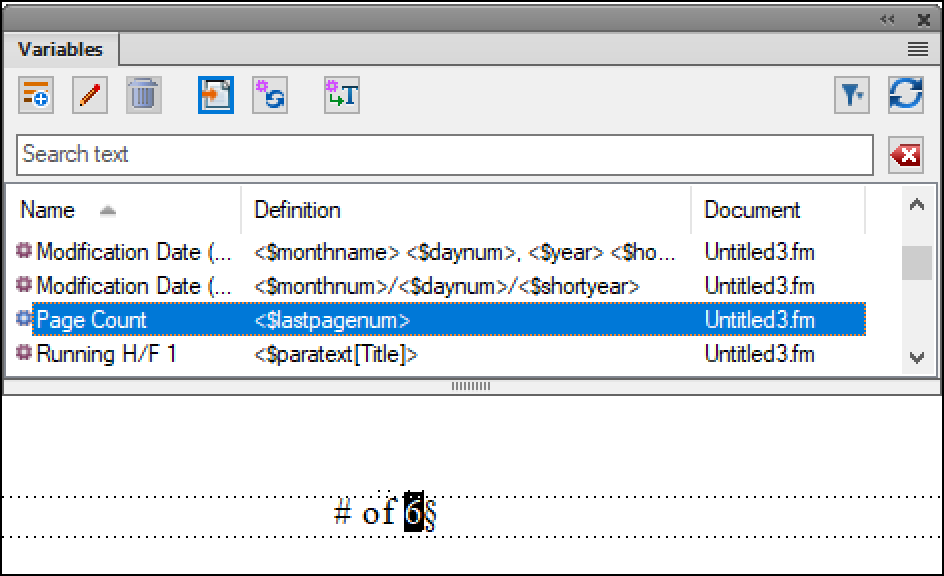
One thought on “Adobe FrameMaker: The page count variable for chapters”