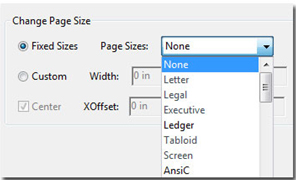Need training at your office? Request a quote for custom training.
Acrobat 9: Crop Anyone?
by David Mankin
It’s a good bet that you’ve used a crop tool in a variety of software applications for many years. The crop tools have typically looked the same, regardless of the program.
![]()
You’ve probably come to expect that the cropping process is a rectangular trimming of an area. Fair enough… unless you’re working with Acrobat’s Crop Tool!
Acrobat’s Crop Tool resides on the Advanced Editing Toolbar. Yes, you can crop a PDF page by defining a rectangle with this tool (click and drag). Pressing the [Enter] key or double-clicking in your defined rectangle opens up the crop dialog box. This is where you can dial in exact dimensions for your cropping task for mathematical accuracy.
What few people stop to realize is that Acrobat’s crop tool does a bit more than merely crop pages. In fact, it will allow you to define aCropBox, ArtBox, TrimBox and BleedBox. Here are descriptions of each possibility:
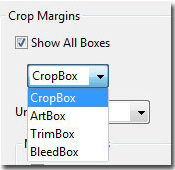
- CropBox: Defines the boundary for the contents of a page when it’s displayed or printed. If not otherwise specified (for example, in the PDF settings), the crop boundary determines how page contents are positioned on the output medium.
- ArtBox: Defines the meaningful content of the page, including white space.
- TrimBox: Defines the finished dimensions of the page after trimming.
- BleedBox: Defines the clipping path when the page is printed professionally to allow for paper trimming and folding. Printing marks may fall outside the bleed area.
The bottom of the Crop Dialog Box holds another powerful surprise… the ability to Change Page Size. Explore and see what it can do.