Need training at your office? Request a quote for custom training.
Adobe FrameMaker 11: Missing Zoom Commands
by Barb Binder, Adobe Certified Instructor on FrameMaker
Haven you taken a look at the Zoom pop-up menu in FrameMaker 11? It’s sporting a new look. Compare the FrameMaker 10 Zoom menu on the left, with the FrameMaker 11 Zoom menu on the right:
Is it just me, or are we missing a few commands?
This could be a new feature of FrameMaker 11, but a quick look at the online help for FrameMaker 11 still shows references to the Set command and Fit Page in Window, so I’m leaning towards bug. (At this writing I’m on FrameMaker 11.0.0.380).
No software is perfect, and new releases always have issues to resolve, but what are we supposed to do in the meantime? The only answer I can come up with is keyboard shortcuts. (And truthfully, I’ve always found the Zoom menu to be a clunky way to handle magnification, so I adopted these shortcuts years ago.)
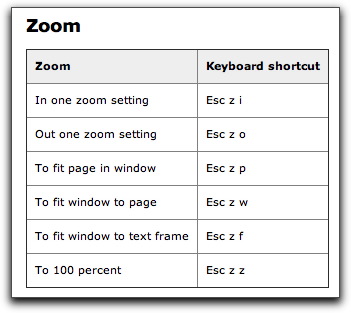
The table above is a screen shot from the FrameMaker 11 online help, and has remained constant since I started working with FrameMaker 20 years ago. The trick to using FrameMaker shortcuts is to remember that they are sequential: tap each key in succession, not all at the same time. They are case sensitive, so Caps Lock will render them useless. If you find them hard to learn, try using mnemonics. I say “Escape zoom in” as I tap Esc zi, and “Escape zoom page” as I tap Esc zp. I have no idea what Esc zz stands for, so I opt for “Esc zoom zoom”.
For those of you new to FrameMaker Esc key shortcuts, one more general rule is that Adobe will often use the first letter of the menu, followed by the first letter of the command. If you were in charge of creating a shortcut to access the Set command, which is currently missing from the Zoom menu, what would it be? If you guessed Esc zs, you are correct!
NOTE: The missing commands were restored as of version 11.0.2.324. If you are using FrameMaker 11, and they are still missing, choose Help > Updates to install the current patch.
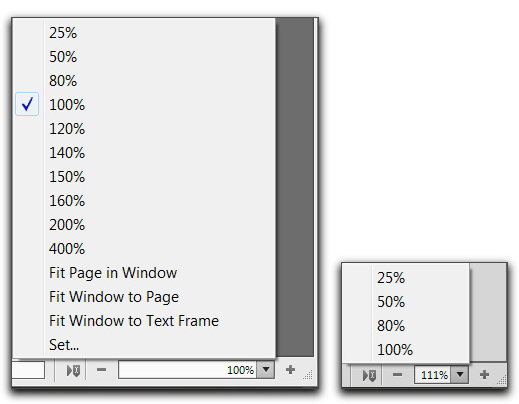
FWIW, you can also directly enter *any* desired zoom value in the 25-1600% range by clicking on the current displayed value in the status bar and then just typing over it. You only need to enter the numeric value. This functionality has been available since FM9.
In my status bar (same version of Frame 11 as above) there is no field in which to type the specific zoom level you want. The open field there refers to line number. I appreciate using the keyboard commands, but I need one that specifically allows me to zoom to 400% (it’s complicated, but I have a tiny bit of postscript code that I need to customize for each of my documents). None of these fit the bill. Any ideas? — Gail
Hi Gail:
The status bar has several areas for typing, including the page number text box, the line number text box and the zoom menu text box. The one Arnis is referring to in his comment above shows 111% in the top right screen shot and it’s in between the Zoom in (+) and Zoom out (-) icons. Click your mouse on whatever % value is showing on your status bar, type in 400, and press Enter. You should be good to go.
~Barb
I finally see it! I didn’t realize that when you click on the number, it turns into a field where you can change the value. Thanks so much for letting me know! This will help me a lot.
Best regards,
Gail
You can set the available zoom levels by editing line 95 of the maker.ini file:
Zoom=25, 50, 80, 100, 120, 140, 150, 160, 200, 400The default file location is:
C:Program Files (x86)AdobeAdobeFrameMaker11maker.ini
This is useful information to quickly zoom in on what we need to examine. On a PC, the Ctrl+MouseScroll gives a dynamic zoom. Pretty much like how it works in a web browser.