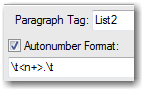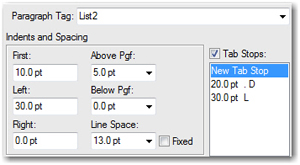Need training at your office? Request a quote for custom training.
Adobe FrameMaker: Aligning Punctuation in Numbered Lists
By Barb Binder, Adobe Certified Instructor on FrameMaker
When I teach Numbering Properties to new FrameMaker users, about half of them ask me how to line up the punctuation on a numbered list. The picture on the left shows what I am supposed to teach them, the picture on the right show what they actually want.
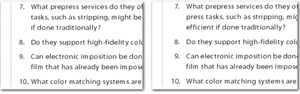
How do you do it? The trick is setting two tab stops per list item: one decimal tab for the punctuation, and one left tab for the text. Here are the steps to align the numbers on the right-hand side:
- Create a Paragraph Format for your list. (I used List2 in my example.)
- In the Paragraph Designer > Numbering Properties, add the following to the Autonumber Format text box: t<n+>.t

- Click Update All.
- In the Paragraph Designer > Basic Properties, specify a Left indent value if you would like the paragraph to have a hanging indent. (In my example, I used 30.0 pts.)
- Still in Basic Properties, add two tab stops:
- The first tab stop should be a Decimal tab. (I used 20.0 pts in my example.)
- The second tab stop should be a Left tab. Be sure that the number matches your left Indent value (because, I used 30.0 for my left indent, so I’m using 30.0 here).

- Click Update all.
These exact numbers may not work for you, so plan on adjusting them to fit your layout.