Need training at your office? Request a quote for custom training.
Adobe FrameMaker: Resolving Chapter Numbering Issues
by Barb Binder
I was asked this question twice today: once during today’s Introduction to FrameMaker 9/10 class, and again via email by a student from a past FrameMaker class:
I’m […] trying to get book chapters to auto-number. I have added them to my book, carefully following instructions in the guide, but I am getting duplicate numbers. If it’s worth anything, I did reuse chapters from another manual to create this book. I have kept everything in a folder and I built the book in that same folder. I’ve tried several times to build this book – the very definition of insanity – trying the same thing over and over and expecting a different result. All I want for Christmas is to get this book off my desk!!
The good news is that there is a very easy fix. Here’s how:
- Start by opening the book file as shown in the screen shot above.
- Next, tell the first chapter in the book window that it gets to be chapter 1: Click once to select the first numbered chapter in the book window. (In this example, click once on Chapter 1- Course Overview.)
- Choose Format > Document > Numbering (or Right click > Numbering).

- Select the Chapter tab.
- Activate the radio button for Chapter #. Set the # to 1, and the Format to Numeric (14).
- Click Set to update the book.
- Finally, tell all the other chapters to number consecutively down the list: Click the 2nd chapter in the book window, then SHIFT click the last chapter. (In this example, click on Chapter 2 – HCCT Navigation, then hold the SHIFT key and click on Chapter 1 – Document Manager.)
- Return to Format > Document > Numbering.

- Activate the radio button for Continue Numbering From Previous Chapter in Book.
- Click Set to update the book, and voila, the numbers are fixed.
I love getting to play Santa! Happy holidays, everyone. See you in 2012.
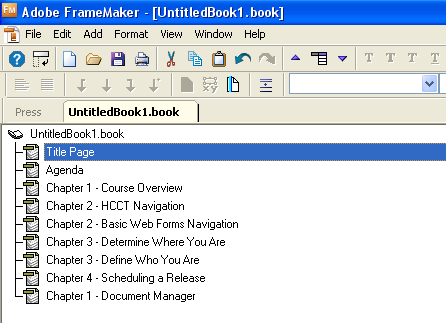
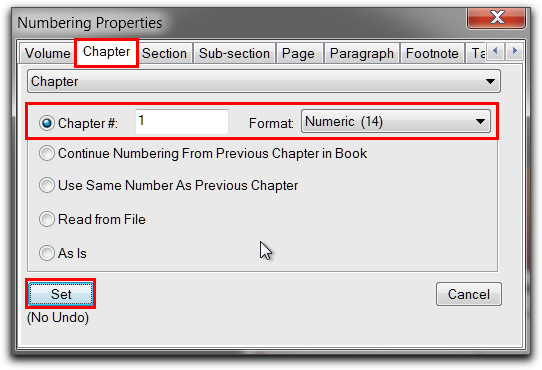
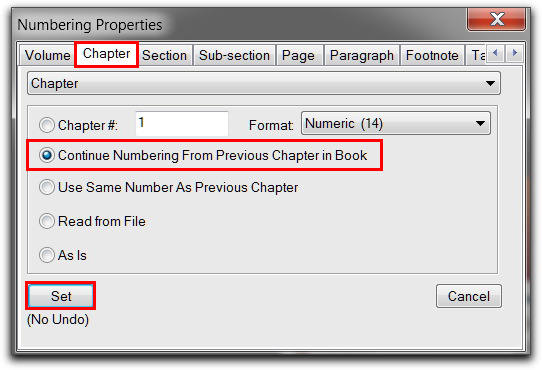
Thank You!
Hello,
Firstly, thank you so much for what you offer and your instructions are SO VERY helpful !
Question: I followed your steps in “Resolving Chapter Numbering Issues” to get the chapter and page numbers to behave in my book. It work on all except Chapter 2. I am using FM version 12 and working with some older files. Chapter 2 still restarts at page number 1 and I need to make a PDF and get this posted to our intranet site. PLEASE HELP ME!!!! Thank you and God bless you. 🙂
Tonya, Right-click chapter 2 in the book window, and choose Numbering > Page. Make sure the page numbering is set to continue from previous chapter in book.
~Barb
Thanks a ton!
Whenever I have a problem in FM and google it, I seem to find the answer on your blog. Thanks so much for your incredibly useful and in-depth advice!
Hi Barb,
I ran into this problem once before and your solution worked. However, it is not working for me on this new book. 4 Chapters all numbered correctly except for the last. Instead of it being numbered as 4, it is numbered as 3. Still hammering away on this, but perhaps you have something more to try.
Thanks
Ben
Hi Ben:
So the chapters are 1, 2, 3, and 3? There are a few things I would be looking for:
~Barb
These steps didn’t work for me. In the last step, you display Chapter 1. I set Continue Numbering From Previous Chapter in Book and it makes Chapter 1 read as Chapter 2 in Chapter # radio button line.
Hi Ken:
That’s not really enough information for me to understand what is going on. Are the chapters numbering sequentially now? They will, if you follow the instructions, and update your book.
~Barb
Do you have a section on Reference pages? I have an issue where I use in the reference page, but my TOC only displays chapter numbers and not subsections. When I create .<$subsection all of the subsection titles are numbered the same, such as 2.1. So, the subsections do not increment but the chapter numbers do.
Hi Ken:
In FrameMaker, the <$subsection> building block is only used with hierarchal books. Use auto-numbers for the heads, and <$paranum> or <$paranumonly> to call them into the generated files.
You can see all of the posts on reference pages by entering those two words in the Search box. Also, I cover reference pages in detail in my online Advanced Adobe FrameMaker training classes.
~Barb