Need training at your office? Request a quote for custom training.
Adobe FrameMaker: Even Smarter Running Heads
by Barb Binder, Adobe Certified Instructor on FrameMaker
Updated: June 10, 2020
In a previous post, Adobe FrameMaker: Smart Running Heads, I covered creating smart running heads (using variables for “live” running heads that pull data off the page). These are great for your readers because they can tell at a glance what chapter and/or section they are in.
But what if you need to pull different paragraph formats into the running heads in different documents (for example, you want your contents title in your table of contents, the preface title in your preface chapter, your chapter titles in the main body of the book, and the index title in the index)? You could set up different master pages in each document, but then if you need to make a global change to, let’s say the margins, when you import your Page Layout formats, you’ll wipe out the customization. I have a much better way for you—define all of them via a variable.:
- Choose View > Master Pages.
- Click in a background frame in the header or footer.
- Choose Insert > Headers & Footers > Insert Other. (Prior to FrameMaker 2017, this command was Format > Headers & Footers > Insert Other)
- Scroll down to the Running H/F variables and select Running H/F 1 (assuming you aren’t using it elsewhere. If you are and don’t want to mess it up, just pick the next available Running H/F variable–you have a total of 18, and I’m pretty sure you aren’t using all of them.)
- Examine the default definition: <$paratext[Title]>. In English, this says: “go get the paragraph text of the paragraph format called Title and put it in the running head.”
- Click the Edit button on the Variables pod (button number 2, outlined below):

- Edit the variable definition to call out each of the formats you’d like to see in your running head. For example, <$paratext[ContentsTitle,PrefaceTitle,ChapterTitle,IndexTitle]> and click Edit. In English, the variable now says: “Look for ContentsTitle, get the text and put it in the running head, but if you can’t find it, then look for PrefaceTitle. If you can’t find either of those, use ChapterTitle. And if you can’t find any of the three, use IndexTitle.”

- Return to the Variables panel and insert the edited variable into your background frame.
Wow! Now you can have one variable that works for the front matter, the body of the book, and the back matter. That’s one smart variable!
More on working with master pages
Master page basics
Headers and footers/Running heads
Adobe FrameMaker: When Chapter Titles are Too Long for a Running Head
Working with custom master pages
Adobe FrameMaker: Automatically Assigning Custom Master Pages
Rotating pages
Adobe FrameMaker: Adding a Landscape Page to a Portrait Document
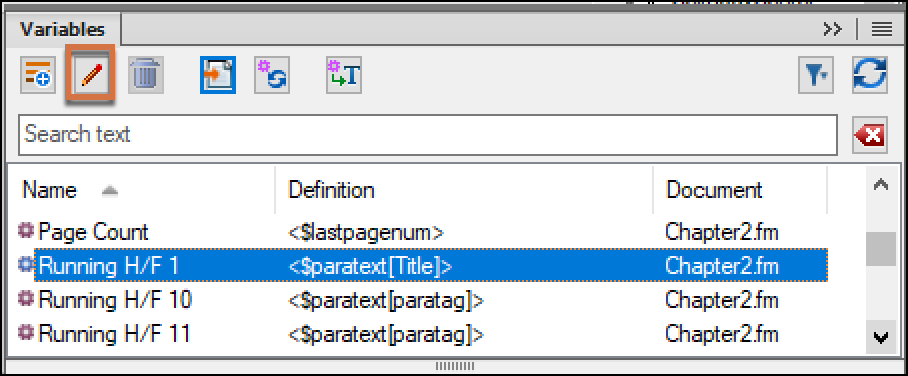
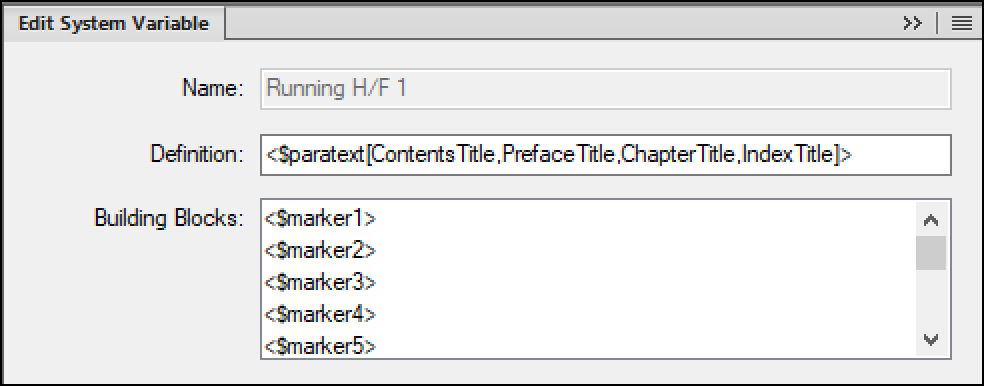
Can you set up a running header so that it looks for a paragraph tag in a previous document of a book? How would I set up the running headers in each of the documents so that it finds the chapter title that is only typed on the chapter’s title page?
JoAnn: You can’t a reference paragraph that appears in other chapters as a running h/f variable, but you can create a user variable for the book that contains the title page information that you want to reference in your book-wide running heads.
~Barb