Need training at your office? Request a quote for custom training.
Adobe FrameMaker: Fixed Spacing and Anchored Frames within Tables
by Barb Binder
This question was posed yesterday by a past Rocky Mountain Training FrameMaker 9 student:
Last fall … you taught me a great way to handle the placement of many graphics in a very short time, by building a table, importing the image, and using Esc m p to shrink-wrap the image in its frame. I used the sequence many times with good success.
However, [after a major layout change,] the anchored frame and the image in it no longer seem to know they’re in a table cell. They extend out of the table and over the preceding text, as shown in the attached jpg. I cannot figure out how to get the anchored frame back into a table cell.
Looking at the screen shot, it looks like my student is one Esc m p from success. Esc m p is the keyboard shortcut to “shrink-wrap” an anchored frame or equation. It’s an awesome little shortcut, as long as you understand that when it comes to anchored frames, it performs two separate duties: it tightens up the frame to fit the size of the graphic and it anchors the frame at the insertion point. My students will normally agree that it makes the frame pretty, which in turn helps them to remember the command.
Back to his screen shot, shrink-wrap appeared to be the next step. It wasn’t until I asked for the file and did a little detective work that it became clear that it was the paragraph tag that was causing the problem, and it had nothing to do with the image, the frame, the table or the shrink-wrap shortcut.
It turned out that CellBody, the paragraph format within the troublesome table cell, was inadvertently set to Fixed Spacing. Turning it off restored shrink-wrap to its’ intended functionality. My student was happy, but what the heck is Fixed Spacing used for?
Let’s say that you have a paragraph with the type set 10/13 (10 point type on 13 point leading, aka line spacing) with Fixed Spacing disabled. Everything looks good.
Then you add a footnote, with a superscript reference number. Notice how the line spacing increases on that one line to accommodate the superscript reference.
If that bothers you, turn Fixed Spacing back on. With Fixed Spacing on, the line spacing is always going to be your fixed line spacing value, even if it means overprinting the line above it.
There are times to turn Fixed Spacing on or off. Triggers for me are the inclusion of footnote references and inline equations. When they appear, I consider my options and make the appropriate decision. When it comes to large, shrink-wrapped graphics, we all know now that there is only one good option: turn it off!
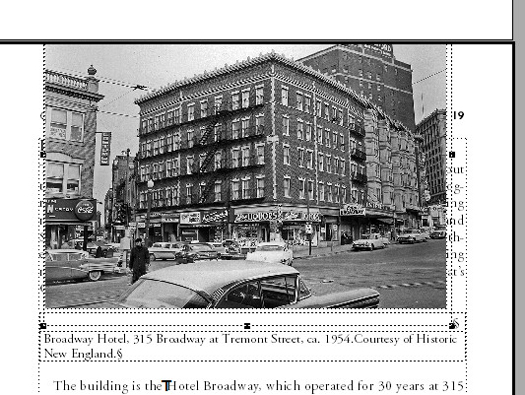
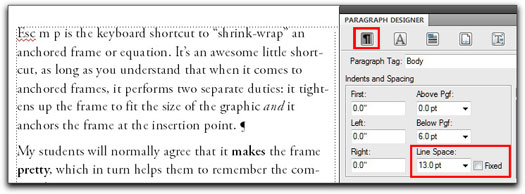

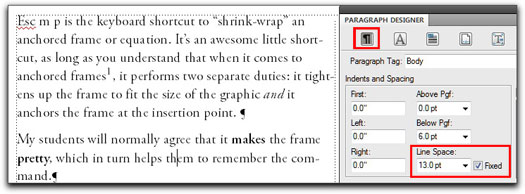
I love the way to remember that shrink wrap shortcut Esc M P. “Makes Pretty”