Need training at your office? Request a quote for custom training.
Adobe FrameMaker: Just for Fun
By Barb Binder
Are you always waiting around for a big print job to process, while tapping your foot and feeling frustrated? Maybe customizing the progress bar colors will help. Note: Before attempting the following steps, please make a back-up copy of the maker.ini file in case you need to restore it later.
- Open C:\Program Files\AdobeFrameMakerX\maker.ini in an ASCII text editor like Notepad*
- Scroll down until you find:
ThermoDoneColor=255, 0, 255
ThermoRemainingColor=192, 192, 192These are RGB color values set to Magenta and a neutral gray. - Change the colors to something you like better:
ThermoDoneColor=105, 46, 155
ThermoRemainingColor=218, 185, 245
I’m a big fan of purple, so I went to the Photoshop Color Picker and picked out two purples. - Save and close the file and reopen FrameMaker.
This is not life changing, and it’s not to save any time on your layout, but maybe, just maybe, you’ll smile instead of frown while waiting for a really long print job to process.
* Be sure to use a plain ASCII text editor for this job. Notepad comes free with Windows OS, and SimpleText comes on the Mac OS. Trying to edit the file in a program like Word or Wordpad will reformat the maker.ini file and cause problems with FrameMaker. Let me remind you to always back-up the maker.ini file before editing, so that you can restore it, should things go awry.
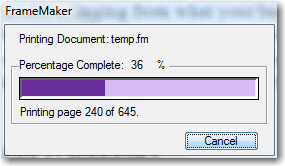
One thought on “Adobe FrameMaker: Just for Fun”