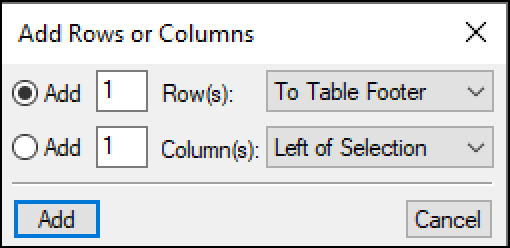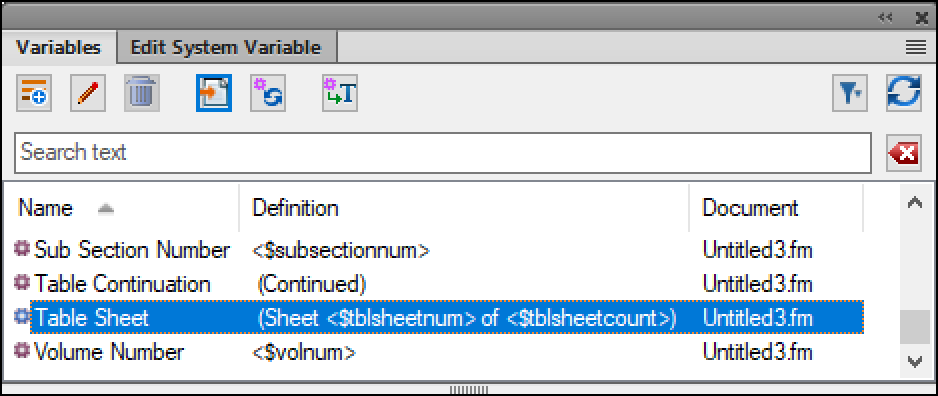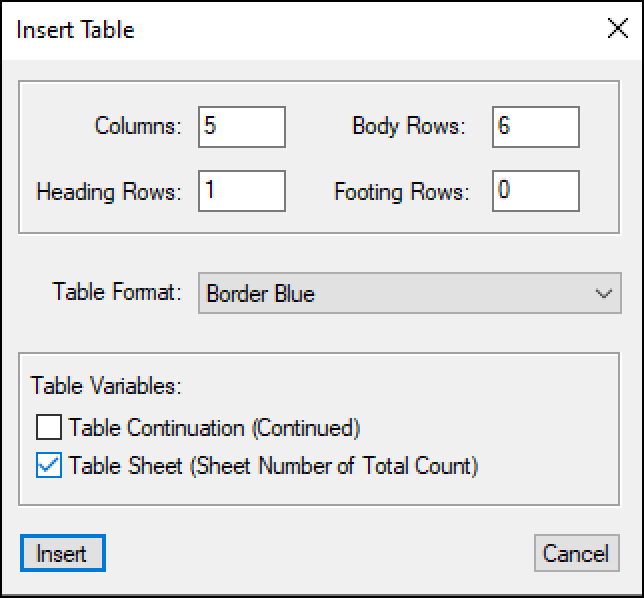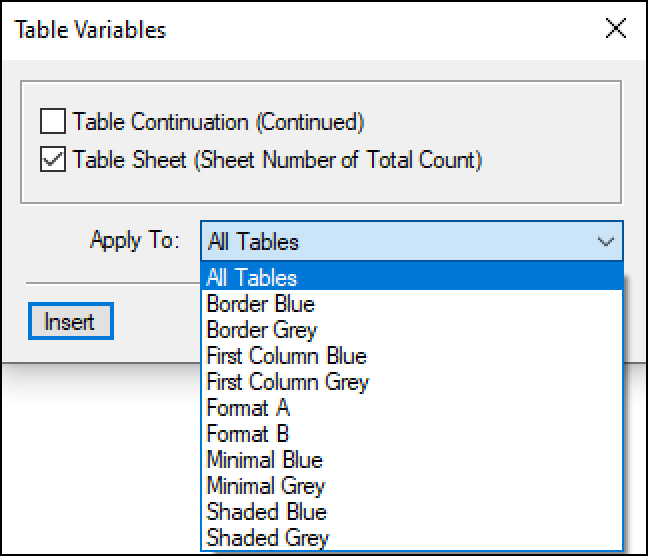Need training at your office? Request a quote for custom training.
Adobe FrameMaker: Keeping track of table sheets
by Barb Binder, Adobe Certified Instructor on FrameMaker
Updated: May 23, 2020
Tables that span multiple pages are no fun to lay out, but they come up regularly in many technical publications. Two little known features that are available to help our readers figure out where they are in a multi-sheet table are the Table Continuation variable and the Table Sheet variable. I covered the Table Continuation variable in a previous post (Adobe FrameMaker: The Table Continuation variable) so this post is about how to use the table sheet counter.
After years of not thinking about this particular feature, a recent Adobe FrameMaker student asked me how to add automatic numbers in the bottom row of each sheet. Turns out this is exactly what he was looking for.
In all versions of FrameMaker
- Place your cursor into a multi-sheet table.
- Choose Table > Add Rows or Columns and Add 1 Row To Table Footer. (A footer row is similar to a header row—it will repeat automatically at the bottom row of every sheet of a multi-sheet table.)

- Select the entire footing row at the bottom of page 1 and choose Table > Straddle to merge the cells into a single-cell. (Remember, header and footer rows can only be edited on the first sheet of a multi-sheet table.)
- Place your cursor into the footer row on the first sheet and choose Insert > Variables to open the Variables panel. (Prior to FrameMaker 2017, this was Special > Variables.)
- Scroll down and select Table Sheet. Click the Insert button Variables toolbar to insert the variable at the cursor position.

- That’s it! You will now see the sheet counter at the bottom of every sheet of the table. (If you don’t see anything at all, make sure you actually have a multi-sheet table. If you don’t, nothing appears until the table spans a second page.)

In newer versions of FrameMaker
Newer versions of FrameMaker make adding table sheet variable even easier.
- When you add a new table with Table > Insert Table you can simply enable to checkmark to add the Table Sheet variable at the same time. This will add it to the end of the table title.

- You can even quickly add the Table Sheet variable to existing tables using Table > Insert Table Variables. This will add them to the end of the table titles.