Need training at your office? Request a quote for custom training.
Adobe FrameMaker: Numbered headings, continued
by Barb Binder, Adobe Certified Instructor on FrameMaker
Updated: July 14, 2021
Today in class, a question came up on numbering headings and paragraphs. I directed my students to this earlier post, which explains how to number chapters and headings. It was good start, but they also wanted to number tables and figures, which I had totally overlooked.
Take a look at the table below. The first three body rows are almost identical to the previous post, so please start here to understand the initial logic: Adobe FrameMaker: Numbered Headings. Then come on back.
I added two new rows to the bottom of the table: one for the TableTitles and one for the FigureTitles. Adding numbering to two additional tags also necessitates two more columns: columns 4 and 5. Numbering five paragraph tags requires managing five columns of counters.
This table uses one new building block: < >. The job of the new building block is act as an invisible placeholder for the column, but not disrupt the numbering of the paragraph tags above it. Note that all 5 paragraph tags use the same series label.
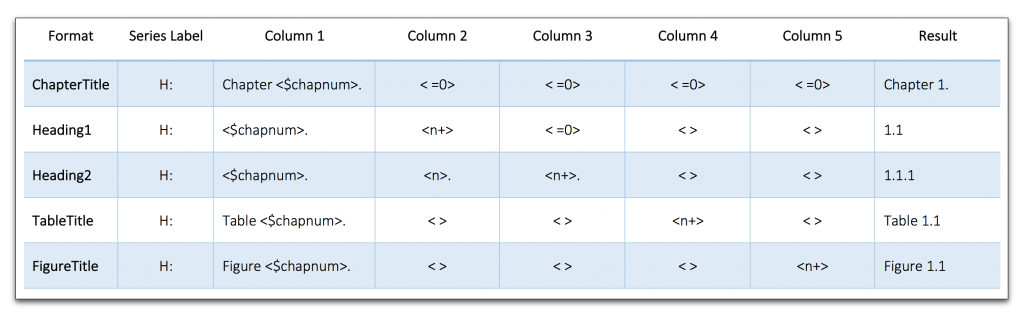
In this revised table, row 1 has two additional < =0>s, one to reset the table numbers to zero and another one to set the figure numbers to zero at the beginning of each new chapter. The space means that this not shown on page.
Rows 2 and 3 have two new empty placeholders at the end: one for the table titles and one for the figure titles. The placeholders acknowledge the eventual presence of the table and figure numbers, but the spaces mean they don’t show, and they don’t do anything to the numbering.
Row 4 is new. Note the same series label (H:), and the word Table that precedes the chapter number. Columns 2 and 3 have the required placeholder to acknowledge the presence of the Heading1 and Heading2 numbers, but the spaces mean they don’t show, and they don’t do anything to the numbering. The all-important <n+> appears for the first time in column 4. This is the actual incrementing table number, and will directly follow the chapter number (i.e. Table 1.1, Table 1.2, Table 1.3, etc). There is one more placeholder to acknowledge the eventual presence of the figure numbers, but the space means it doesn’t show, and it doesn’t do anything to the numbering.
Row 5 is new. Note the same series label (H:), and the word Figure that precedes the chapter number. Columns 2–4 have the required placeholders to acknowledge the presence of the Heading1, Heading2 & TableTitle numbers, but the spaces mean they don’t show, and they don’t do anything to the numbering. The all-important <n+> appears for the first time in column 5. This is the actual incrementing figure number, and will directly follow the chapter number (i.e. Figure 1.1, Figure 1.2, Figure 1.3, etc).
Give it a shot! And Yes, this takes some time to figure out, but I want to remind you that once you get this working in FrameMaker, you can’t break it. Add headings, tables and figures anywhere you like, and the numbers happily (and correctly) increment.
Awesome.
Hi Barb, I’ve learnt much from these numbering tutorials, but I need to use headings that are underlined but I do not want to underline it’s number. I have tried the undeline command all ways (para design, ctrl+U and format tab) but can’t achieve what I need. Is there a way to do it please.
Hi Ian:
You can do this by assigning a character style to the auto-numbers in Paragraph Designer > Numbering. When we create a character style, we start by setting the Window to As Is in the Commands menu (lower left of Character Designer) but be sure that underline is off for the style and not left as As Is.
~Barb