Need training at your office? Request a quote for custom training.
Adobe FrameMaker: Shading Behind a Paragraph
by Barb Binder
This question comes up in class every now and then. In the past (meaning FrameMaker 9 and earlier), the answer was always a single-cell table. For FrameMaker 10, you may be able to simply add a background color behind the paragraph, or perhaps you will still choose a single-cell table. Which one is right for you?
FrameMaker 10: Adding a Background Color
- Create a new paragraph format. I called mine “Note”.
- Enable the Background Color checkbox in the Default Font properties sheet in Paragraph Designer, pick your color and click on Update All.

- You may have to reduce the line spacing to remove white space between the lines of text within the paragraph.
The resulting paragraph using Background Color:
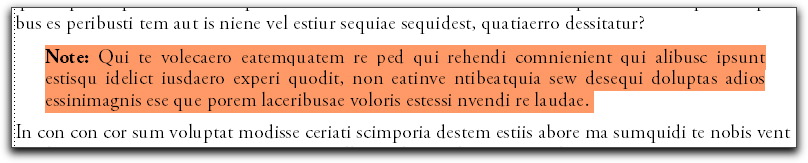
FrameMaker 10 & Earlier: Creating a Single-Cell Table
- Create a new paragraph format. I called mine “Note2”.
- Select the paragraph and choose Table > Convert to Table. Select Treat Each Paragraph as A Cell with the Number of Columns set to 1. Heading rows should be set to 0. Pick Convert.

- Resize the table to fit the column width.
- With your cursor still in the table, create a new Table format. I called mine ShadingTable. Turn off the Table Title, set your Left & Right margins, set all of the rules to None and set the First 1 Row Shading to the color of your choice. Pick Update All.

The result using a single-cell table:
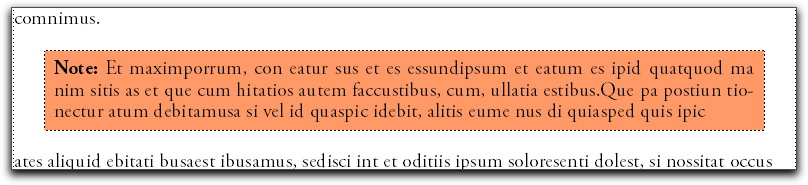
Comparing the results of both techniques, I think the single cell table looks better. Using a table format, we have control over the cell margins. In addition, even with justified text, the right edge of the background color isn’t quite straight when it is added through Paragraph Designer. There are some good uses for background color (highlighting text, or as a visual cue for condition tags), but if you want shading behind a paragraph, I still think you should use a single-cell table.
In either case: don’t forget to add the lead-in text to your paragraph tag so that it will appear automatically whenever you use that paragraph format.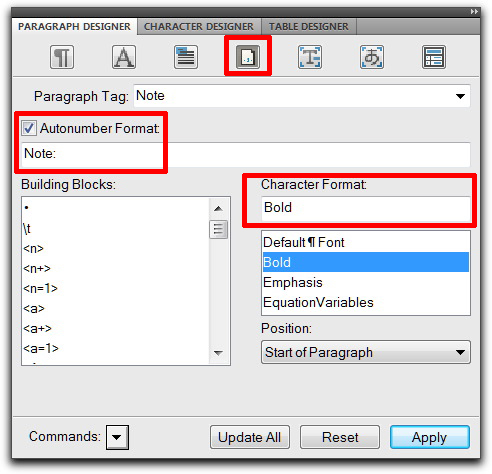
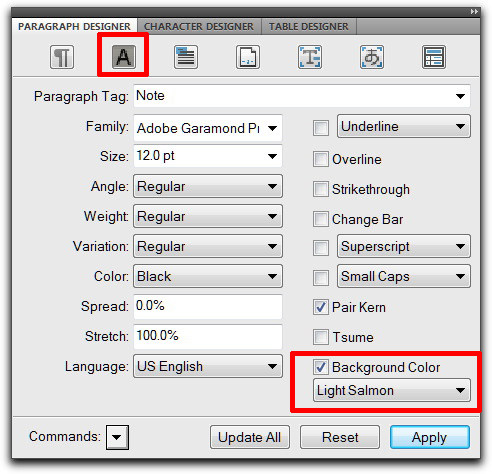
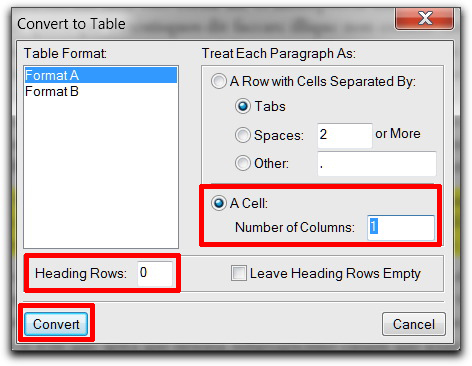
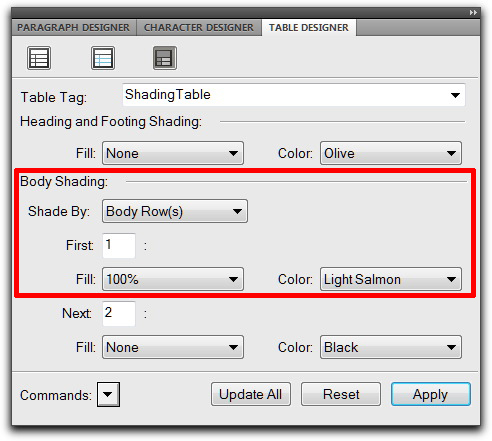
Great tip! You covered this in class but I’d forgotten how to do it. I use a shaded background on Warnings which is my note style with shading applied. This will be much easier.
Hi Mary!
Here’s another tip: select your Warning paragraph and tap Esc t v. That’s the shortcut for convert to table. What are you going to do with all this extra time?
~Barb