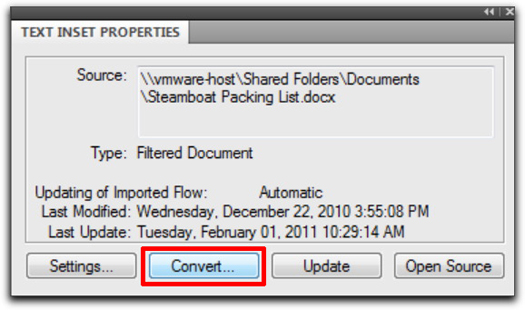Need training at your office? Request a quote for custom training.
Adobe FrameMaker: Should you pick Import By Reference or Copy into Document for Text Files?
by Barb Binder
I import files into FrameMaker all the time, so much so that I rely exclusively on the keyboard shortcut Esc fif. (For those of you not so familiar with the Frame escape key sequences, try pressing, and releasing, the following keys in sequence: Esc f i f all the while saying to yourself, “Escape file import file.” Love those shortcuts!)
Have you ever noticed that some of your text files import into FrameMaker just fine (you can make edits to the text all day long), and sometimes the text files come in and you can’t edit them at all? (I’m talking about when you click on the text, the frame gets selected and it doesn’t appear that you can make any changes to the content.) What’s up with that? FrameMaker’s Import Files dialog box has two radio buttons at the bottom: Import by Reference and Copy into Document. Generally speaking, I suggest import your graphic files by reference (which links them) and copy your text files so that they are not linked back to the original document.
Seems easy, but when you are under deadline, and you import a text file after having just imported a graphic, it’s easy to forget to change the radio button back to Copy into Document. So what’s a FrameMaker user to do? Read on…
If you accidentally import the text via Copy instead of by Reference, simply double-click the text frame in FrameMaker and choose Convert to Text. Gee, that was easy.