Need training at your office? Request a quote for custom training.
Adobe FrameMaker: The table continuation variable
by Barb Binder, Adobe Certified Instructor on FrameMaker
Updated: Mar 20, 2021
Multi-page tables are a regular part of my life. When a user opens up to the middle of a table, how are they supposed to know that they are not at the beginning? With a Table Continuation variable, that’s how!
In any version of FrameMaker
- Navigate to the first page of a multi-page table.
- Place your cursor in your table title and press the End key to move to the end of the line.
- Choose Insert > Variables to open the Variables pod. (Prior to FrameMaker 2017, this was Special > Variables.)
- Click on Table Continuation.

- Click the Insert button on the Variables toolbar to insert the variable at the end of the line. If you have text symbols showing, you can see a little square “u” at the end of the line.
- Navigate to the second page of the table. The word only appears on the second and subsequent pages of the table.

In newer versions of FrameMaker
Newer versions of FrameMaker make adding table variable even easier.
- When you add a new table with Table > Insert Table you can simply enable to checkmark to add the table variable at the same time.

- You can even quickly add the table continuation variable to existing tables using Table > Insert Table Variables.

Editing the Table Continuation variable
If you don’t care for the wording or language, you can edit the variable definition:
- Click Table Continuation in the Variables panel again.
- Click the Edit button on the Variables panel toolbar to open the Edit System Variable panel.

- Change the variable definition and click the Edit button.

Related posts
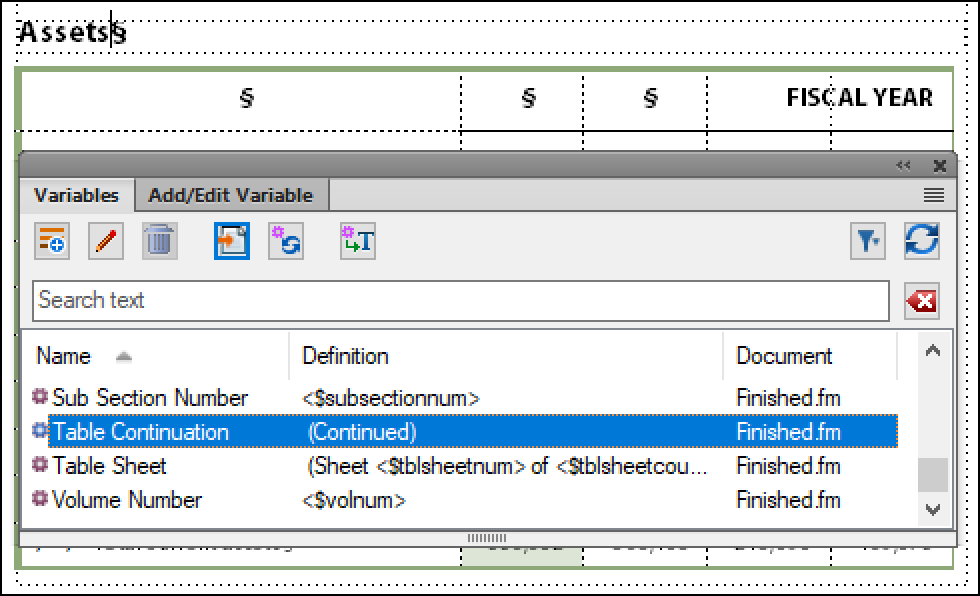
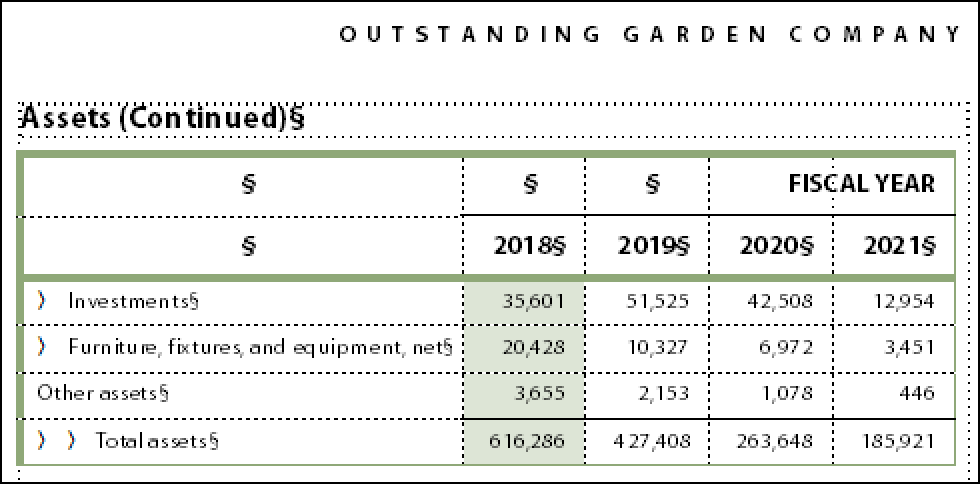
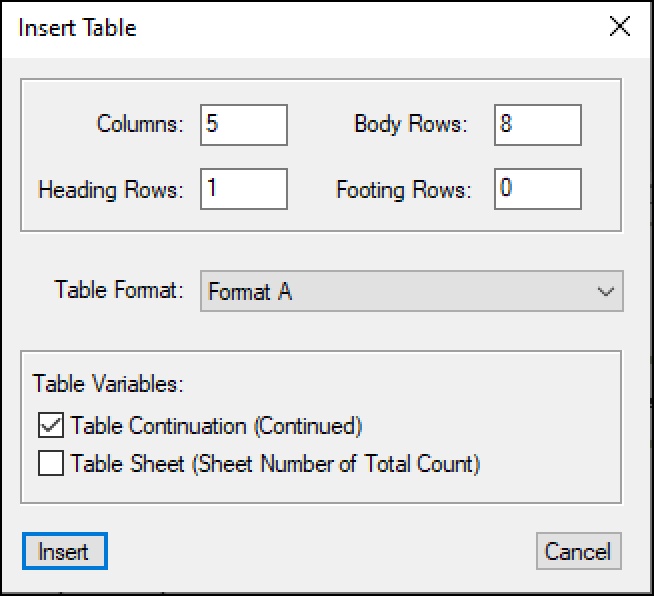
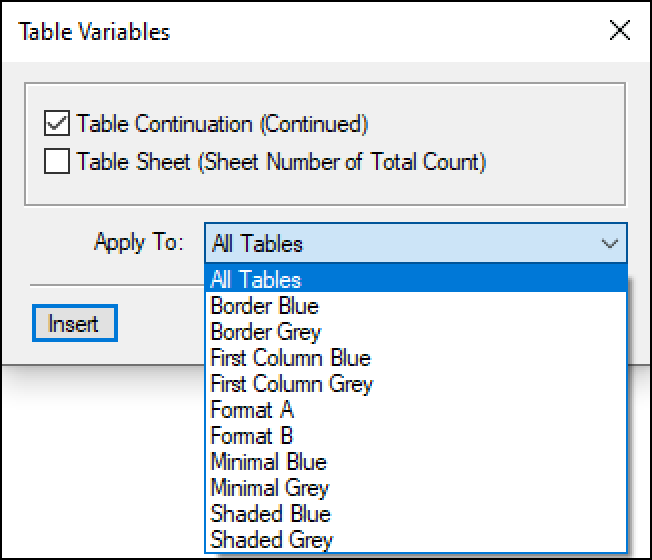
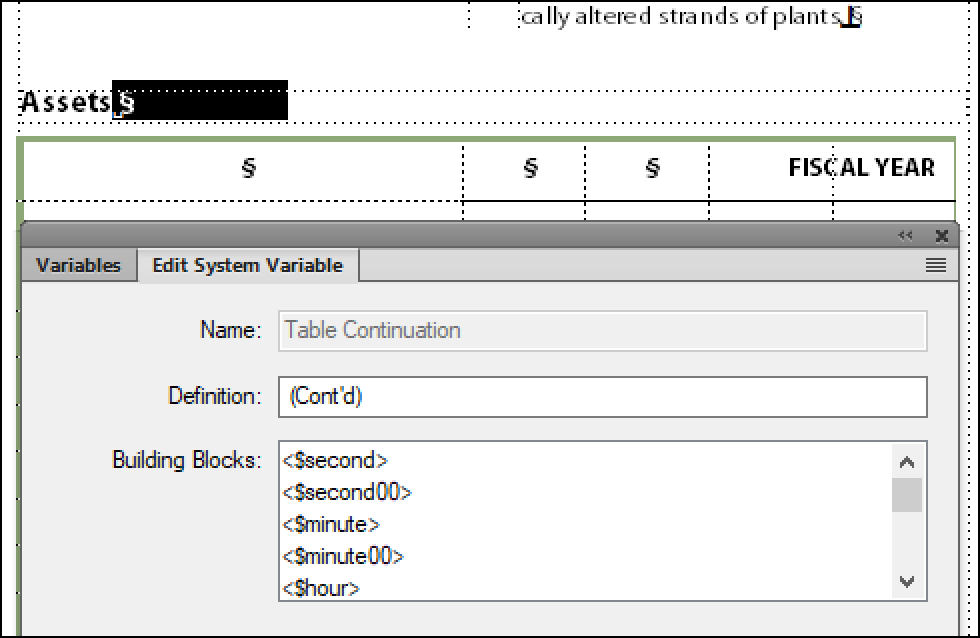
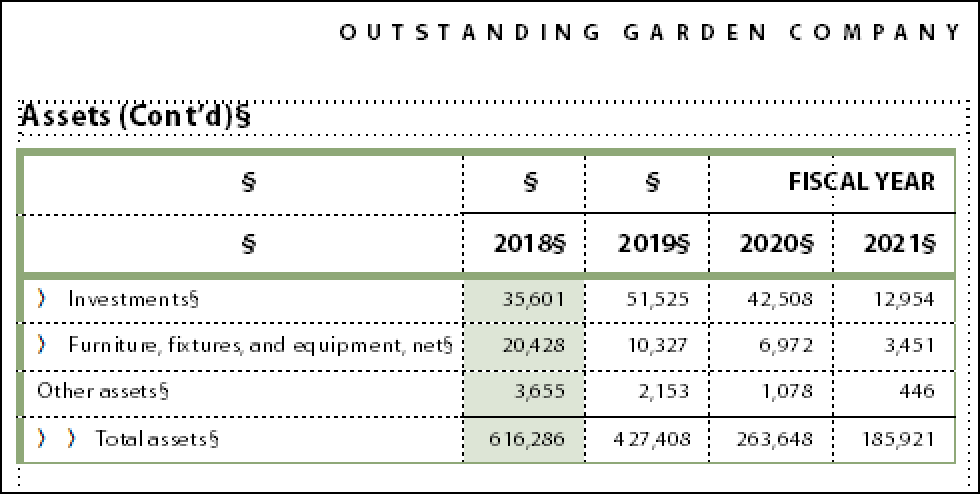
Hi, hope you can help. When I add continued to a table title it should wrap the title text on the next page because the continued made it too long for one line. It won’t do that. It will just make one line of text and then cut anything off that would have gone to the next lnie. This seems like many people would have this problem. Any suggestions would be appreciated. Pat
Hmmm… I’ve never seen that happen. Tell me what version of FrameMaker you are using.
@Barb Binder
This is happening to me too. Very frustrating!
I face the same issue time and again very frustrating since I dont know the fix. Please help.
Hi Padmaja:
I am a FrameMaker trainer, but I do not work for Adobe and I cannot modify the program. If you have located a bug, please report it here: https://tracker.adobe.com/#/home.
I realize that several of you have reported this to me, but I have still not seen it in my FrameMaker documentation work.
~Barb
Thank you for including this info on your site. You taught this feature in an excellent class I took from you years ago but I could NOT find it in the FrameMaker help system. Thank you again for your help!
Thanks, Mary! Are you up to FrameMaker 2015 yet? There are easier ways to add the Table Continuation variables now: http://tv.adobe.com/watch/framemaker-2015/fm-tabcont-var/.
Hi Barb, I am trying to vary the “continued” table title. The first page title has a period at the end that is necessary (Table 1. Title.). The follow on page, using the variable ends up looking like: Table 1. Title.—Continued
I would like for it to be: Table 1. Title—Continued. Any assistance would be appreciated. Thanks!
Kristie
Hi Kristie:
FrameMaker doesn’t offer the option to hide the punctuation specifically when you are using the Table Continuation variable. You can the variable before the period, but it adds a space that will be visible on the first page, which is not ideal.
Your best bet is to redesign the table title and/or the variable definition. For example:
Table 1. Title.
Table 1. Title. (Continued)
~Barb