Need training at your office? Request a quote for custom training.
Adobe FrameMaker: What are Reference Pages?
by Barb Binder, Adobe Certified Instructor on FrameMaker
Updated: Jan 21, 2021
FrameMaker offers three types of pages: body pages, master pages and reference pages.
Body pages are where you will do most of your work. This is where you flow your text and place pictures. The content on the body pages will change from page to page. Master pages hold the repeating elements: the headers, footers, logos—items you want to appear on every page and in the same position on the body pages.
So what’s the role of those mysterious reference pages? They hold content that either you need to refer to or FrameMaker needs to refer to.
Let’s start with the basics. In a new default document, when you chose View > Reference Pages, you land on a page that looks like this:
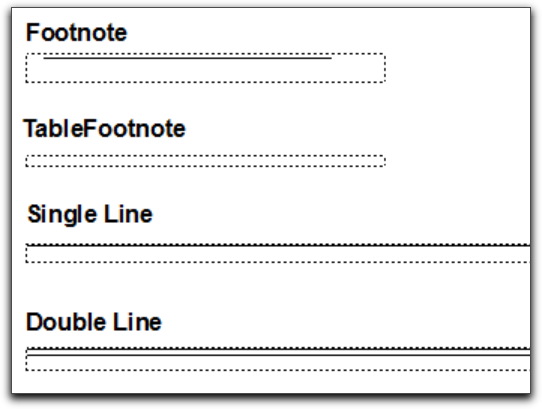
You will see four frames—three of which contain ruling lines—and four text labels, one above each frame. The labels are for your convenience, they don’t do anything except help you quickly identify the names of the frames.
Try this: click on the edge of one of the four frames and look at the middle of the status bar at the bottom of the page—that’s where the all-important frame name appears. For example, the first frame was assigned the name “Footnote”. The label above displays the same name.
OK, so what do we do with these frames?
The first two are used automatically when you insert a footnote or a table footnote into your document. FrameMaker calls in the appropriate frame and places it above the first footnote on the page. Regular footnotes get a rule, with space below, and table footnotes just get a bit of space (that’s why there isn’t anything in the TableFootnote frame).
If you don’t like the way the footnotes look in your document, you can modify its appearance on the first reference page. You can make the footnote frame taller or shorter to control the vertical spacing on the footnotes, or modify how the line looks—perhaps make it longer or shorter, move it up or down within the frame, or change its color, width or style.
If you change the Footnote rule on the first reference page to look like this:
You will immediately change all the footnotes on the body pages, so that they look like this:
And you thought you were stuck with the default footnote rules!
Looking for more information on using reference pages in FrameMaker?
Adobe FrameMaker: What to know about working with generated files
Adobe FrameMaker: Including chapter numbers in a table of contents
Adobe FrameMaker: Removing bold from page numbers in a table of contents
Adobe FrameMaker: How to Create a Mini-TOC for Individual Chapters
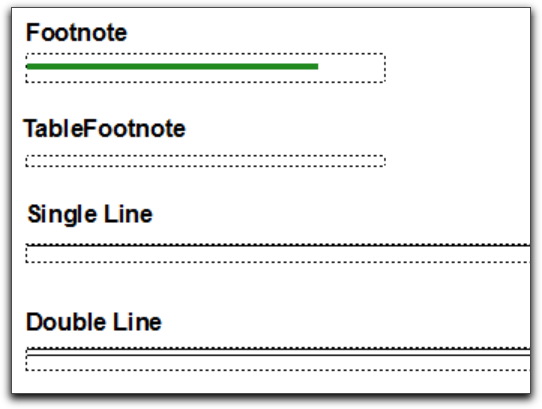
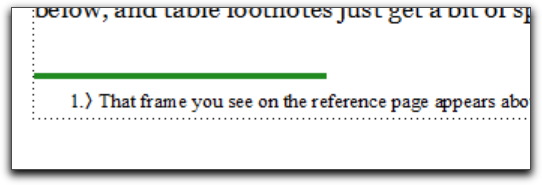
One thought on “Adobe FrameMaker: What are Reference Pages?”