Need training at your office? Request a quote for custom training.
Adobe InDesign: I Can’t Select the Guides
by Barb Binder, Adobe Certified Instructor on InDesign
I find it difficult to work with somebody else’s files. I don’t know how they were set them up, and I have to figure that out before I can make modifications, or help a student use them effectively.
Today’s issue was trying to figure out why I couldn’t move the guides on the template. Here’s what I tried, in this order:
- I disabled Lock Column Guides in View > Grids & Guides. (That’s the normal technique but I still could not move the guides.)
- I Cmd+Sh+clicked (Windows: Ctrl+Sh+click) to override a guide in case it was linked to another page. (Nope).
- I chose Object > Unlock All on Spread. (That’s for frames, but I was frustrated.)
- I visually scanned the second column in the Layers panel for the padlock icon. (No padlocks.)

- I double-clicked the Guides layer—yes there was a Guides layer—to see if Lock Guides was enabled in Layer Options. (Nope.)
- Saved the file as .IDML because I decided the file was corrupt. (Not corrupt.)
- I began to write a post on the InDesign community forum and listed these steps. It was only then that I realized that I had not checked the other layer—called Content—and sure enough, the guides were added to the Content layer (and not the Guides layer—WHY?) and the Lock Guides checkbox was enabled. I disabled it and was back in business.

TL;DR
There are two ways to lock/unlock guides in InDesign and they work independently of each other:
- All of the guides in a single file can be locked/unlocked with View > Grids & Guides > Lock Guides, or
- Guides can be added to an individual layer, and you can lock/unlock the guides on just that layer in the Layer Options dialog box. When you lock guides this way, there is no visual indiction in the Layers panel—you have to check the Layer Options.
To open Layer Options, either double-click the layer name or right+click the layer > Layer Options for [Layer Name]. Guides added to a particular layer display the layer color when selected.

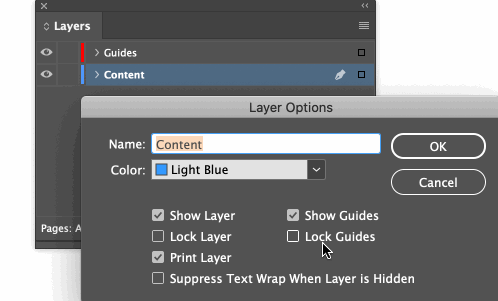
Thank you! Didn’t know about locking via Layer Options.
Thank you thank you thank you. I have been at a standstill for an hour over this, trying to use a printer’s template. Lock Guides was checked in the content layer. I’m back in business. Thank you again.
I’ll add my thank you thank you thank you to yours, Renee. I’ve also been at a standstill for ages over this.