Need training at your office? Request a quote for custom training.
Adobe InDesign: I Can’t Select a Frame
by Barb Binder, Adobe Certified Instructor on InDesign
Selecting a frame should be easy: choose the Selection tool (the black arrow), place your cursor over the frame and click. Works great, until it doesn’t. Here are some of the reasons why you may not be able to select a frame:
- It’s an empty, unassigned frame. In that case, click on the frame edge rather than in the middle.
- The frame is locked. Choose Object > Unlock all on Spread.
- The frame is on a locked layer. Open Window > Layers. Look over each layer and if you find a padlock icon in the second column, click it to unlock the layer.

- The frame is on a master page (note: master pages were renamed parent pages with the 2022 update). Open Window > Pages and navigate to the master pages.

- It is under another frame:
- Hold the Control key (Command key on a Mac), hover over the frame and click until the frame edges show that it is selected, or
- Click the corresponding selection dot in the Layers panel.

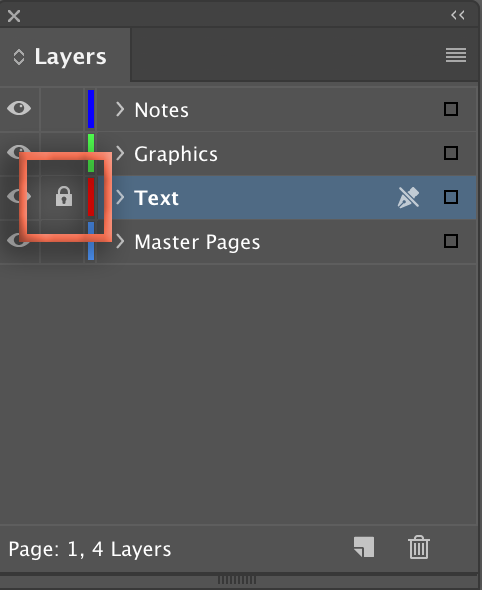
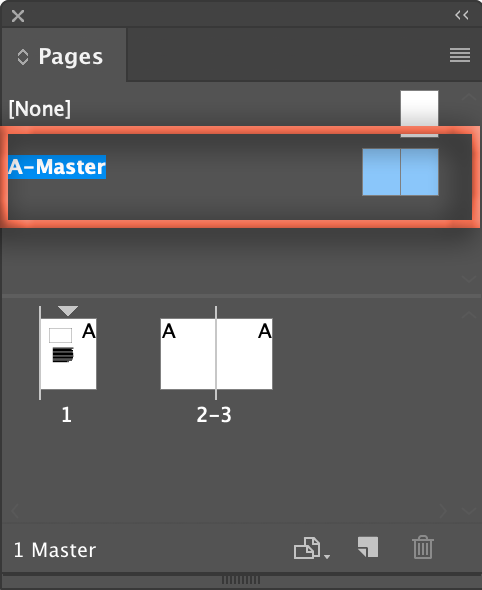
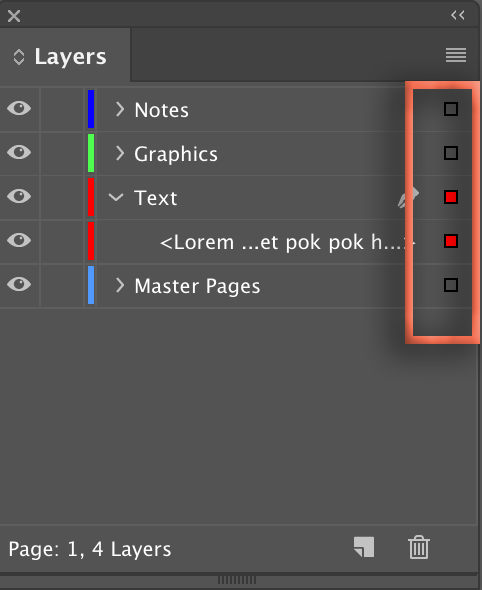
In the case of #4, I want to select it because it’s a placeholder for a picture. Why can’t I select in one the actual page so I can insert the graphic?
Hi Christy,
You don’t need to select the frame. Just use File > Place, hover over the placeholder frame on the body page, click when you see the parentheses around the cursor, and the image will drop into the frame.