Need training at your office? Request a quote for custom training.
Adobe InDesign: Index All Occurrences of a Proper Name
by Barb Binder, Adobe Certified Instructor for Creative Cloud Design & Layout Solutions
InDesign has a handy shortcut you can use to index proper names. Let’s say you want to add the name John Doe to the index, but you would like it indexed in the D section, and appear as Doe, John.
For proper names that you want indexed by the last name, press Shift+Alt+Ctrl+] (Windows) or Shift+Option+Command+] (Mac OS). An index marker using the default settings is added at the beginning of the selection or to the beginning of each item selected. That sentence means it will work once. But what if you need to index all occurrences of John Doe? In that case, you will either need to manually locate each occurrence and use the shortcut each time, or use the following Find/Change sequence:
- Locate the first occurrence of John Doe.
- Highlight John Doe and invoke the proper name shortcut as shown above. This adds a marker in front of the name. Markers are only visible in Story Editor so choose Edit > Edit in Story Editor.
- Highlight and copy the index marker and the words John Doe to the clipboard.

- Edit > Find/Change
Find: John Doe
Change: ^c
Note: ^c is the metacharacter used in a Text Find/Change to paste the formatted contents of the clipboard (remember, you copied the marker along with the words John Doe), so this is pasting the correct marker in front of each occurrence of John Doe. - Find and change each occurrence of John Doe.
- Update the index.

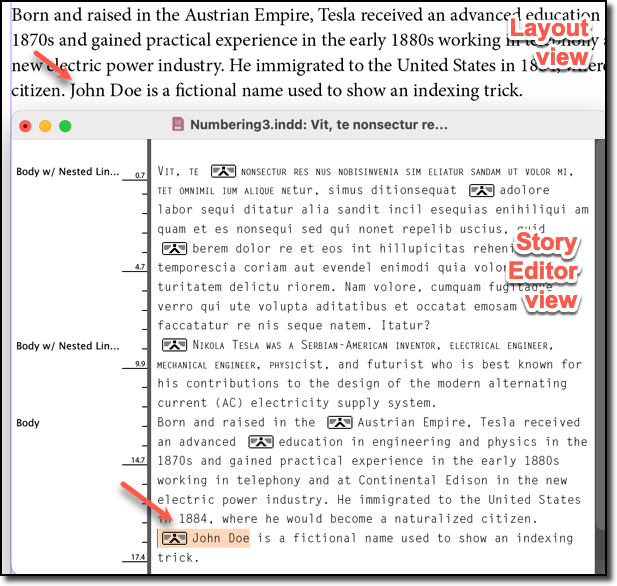
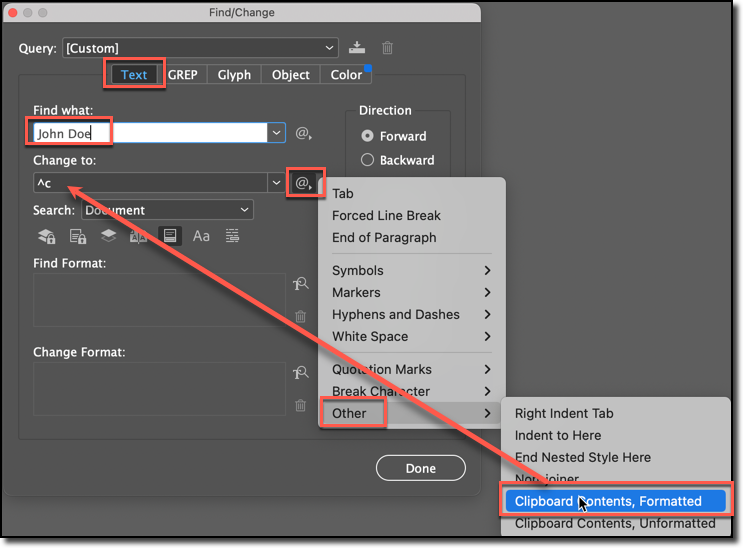
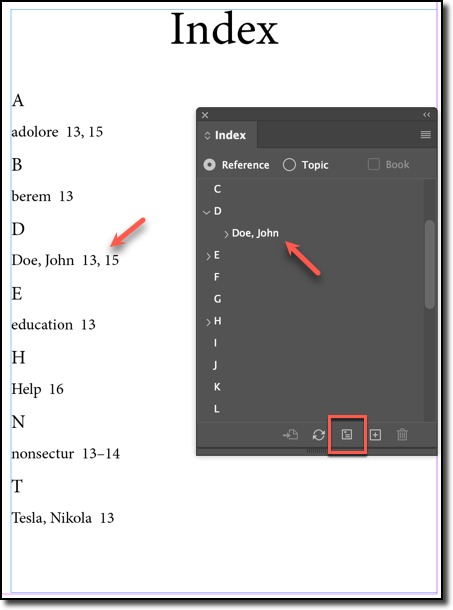
Hi. This was very helpful thanks.
Question – what if the surname is double-barrel. Like: Adri de Bruyne. de Bruyne is the whole surname – but it’s two words. What do I do then? I also sometimes have surnames that are three words, like, Jan van der Westhuyzen.
Hope you can help!
Use non-breaking spaces between words that you do not want to break, for example between de and Bruyne. You can do these globally with a find and change.
Thanks Barb! This will help a lot.
Hi there.
I’ve been using this guide and so far so good. Sometimes though the Name and Surname appear in the wrong order (Name Surname) instead of (Surname, Name). Is there a way to remedy this?
Thanks in advance.
Hi Nick:
For something to work sometimes and not other times likely means there is a difference in how the data has been typed in. I suggest looking closely at two occurrences of the same name—one that works and one that doesn’t—with hidden characters visible to try to nail it down.
~Barb
A perfect solution for a vexing problem. Thanks, Barb
Good morning.
This is super helpful.
Question – I have all the names in my book as Bold text. Is there a way to search and replace all occurrences of that font in, in bold, and add the index marker on them? Instead of selecting each name.
Will so appreciate your reply. Thanks!
Hi Ari: perhaps through scripting, but no, not out-of-the-box.
~Barb
Thanks!