Need training at your office? Request a quote for custom training.
Adobe InDesign: How to Round the Corners of a Table
By Barb Binder, Adobe Certified Instructor on InDesign
You can’t round the corners of a table with a stroke around it in Adobe InDesign CC, so how can you achieve this look?
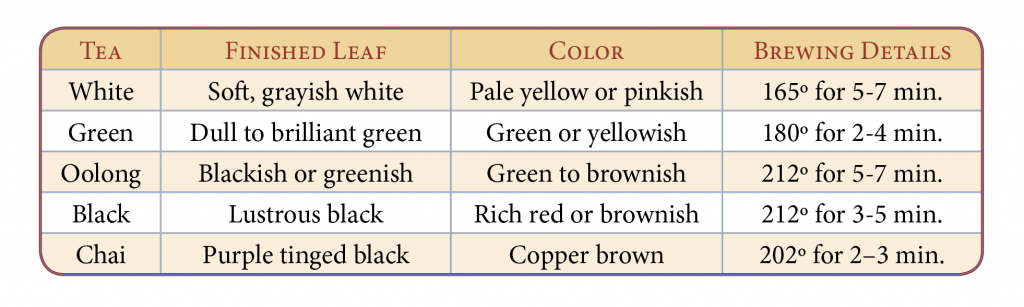
One answer is to put the table into a graphic frame, and round the corners of the frame. Need a few more details? Here you go:
- Create the table in its own text frame. Format as desired.

- Draw a new frame, a bit larger than the table. Add a stroke to the frame, but don’t worry about the corners just yet.

- Select the frame containing the table and choose Edit > Cut.
- Select the new frame and choose Edit > Paste Into. (This converts the new frame to a graphic frame and it now contains the text frame, which in turn contains the table.)

- Using the Selection tool, double-click one of the corner handles of the unassigned frame to fit the graphic frame to text frame.

- With the graphic frame still selected, choose Object > Corner Options. Turn on preview and adjust the corners as desired.

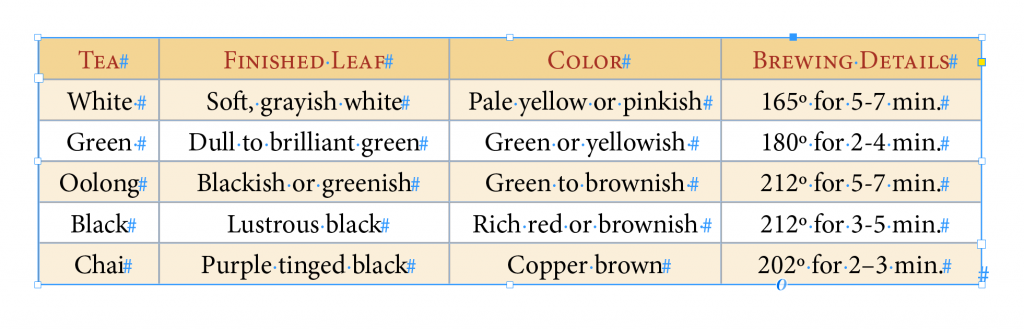
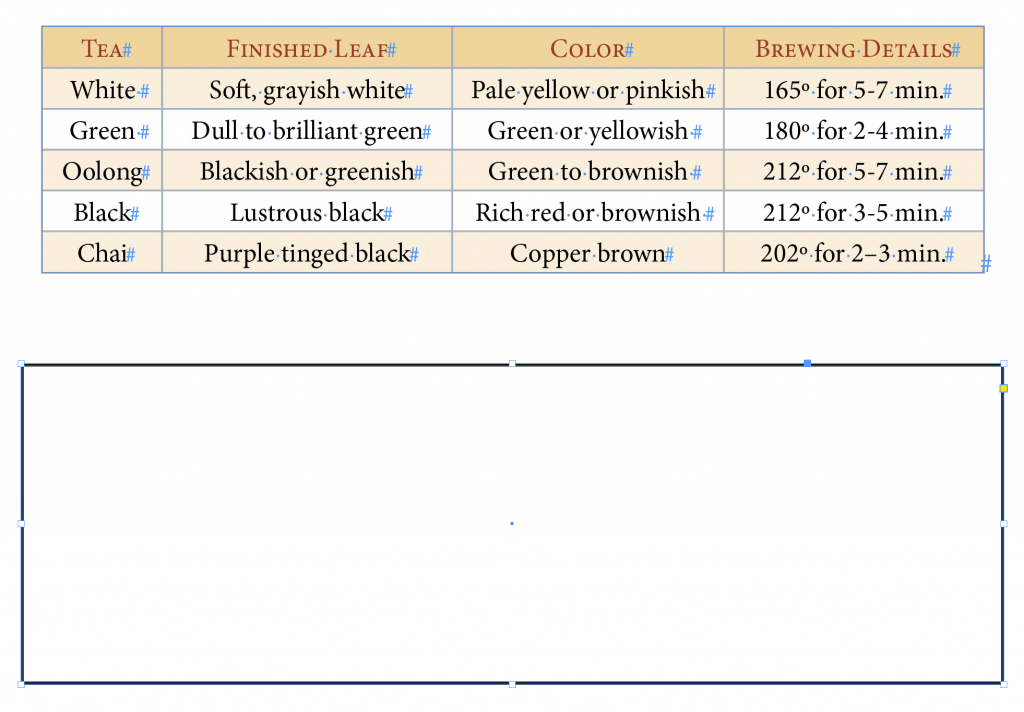
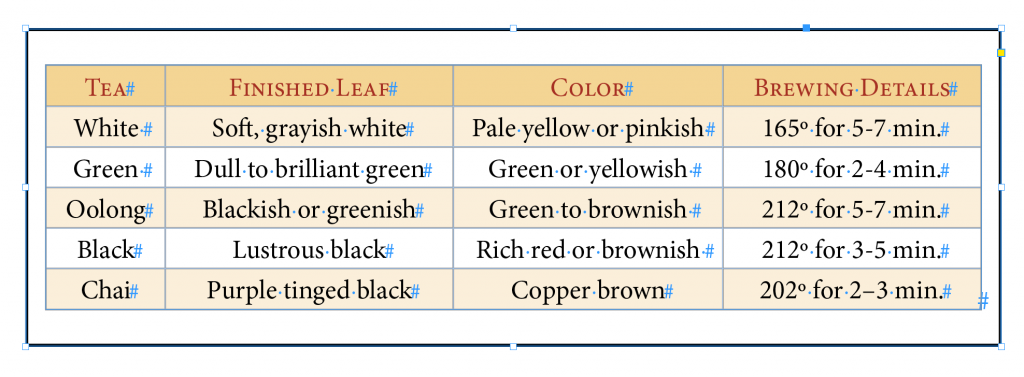
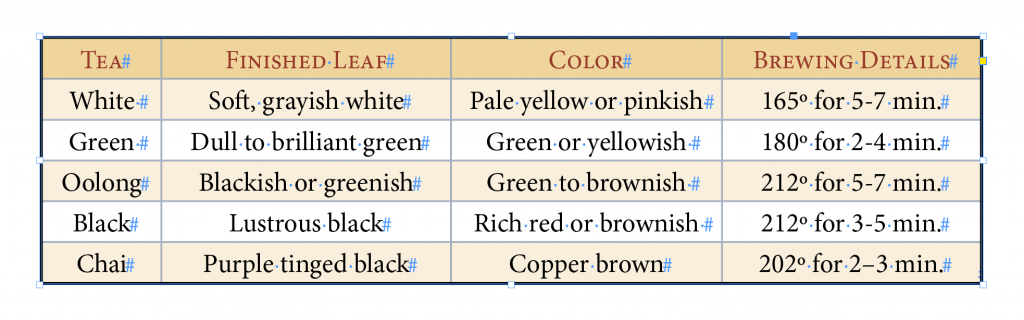
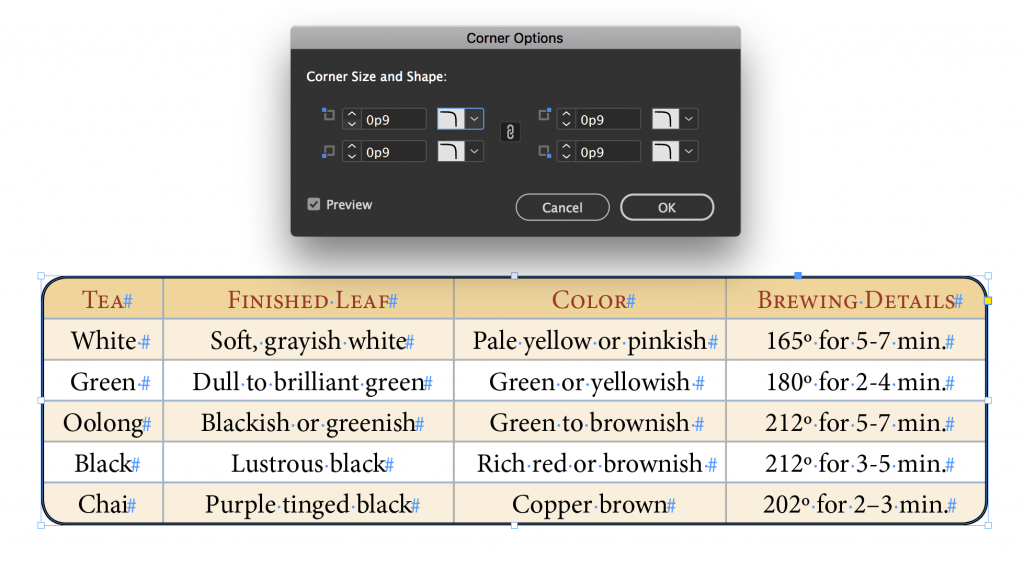
Awesome!!!! Thank you for this bit of InDesign magic! I spent way to much time figuring this out and you have such an easy solution.
This is fantastic! I have been doing it with different objects stacked together for years. Never thought of using Paste Into so that you are basically making a mask. Thank you so much, very clever.
Thank you very much!
Thank you Barb.
You nailed it and saved my day.
I spent ages trying other methods with no success. Using InDesign 2020 and still no ’rounded corner tables’ option anywhere. Ridiculous!
Regards from Spain,
Fantastic! Hugely helpful
THAANK YOOOOUUUUU, You saved me a lot of time designing hundreds of tables.
thank you!