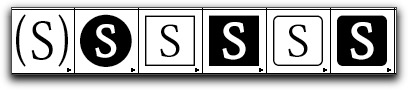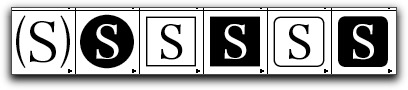Need training at your office? Request a quote for custom training.
Adobe InDesign: Stroking a Single Letter
by Barb Binder
A recent Adobe InDesign student posed an interesting question last week: Do you have a means for creating a box around a single letter that could be ultimately a single character? She read through the Rocky Mountain Training blog options on custom underlines and strokes first (I love that!) but wasn’t able to find a solution.
Here are the three ideas I came up with to solve the issue:
- Create the letter/stroke combination in Adobe Illustrator and place it as an inline graphic.
- Change the presentation to one that can be handled within the InDesign feature set: add a highlight behind the letter instead of a stroke, which could be created as a custom underline and easily applied as a character style. (See: https://rockymountaintraining.com/?p=809 for details.)
- Use a font that offers letters within boxes. On my computer, I found several fonts that would work: Hiragino and Kozuka seemed to be the best. Evidently, both of these fonts came free with Mac OS 10. For a Windows user, I’m sure that there are fonts available for purchase or maybe even a free download that would do the trick.


If it were my decision, I’d go with option number 3. I think it would be the quickest and easiest, plus it’s the only one that gives her exactly what she asked for and does it as a single character. If anyone has a Windows font recommendation, please add it to the comments and I’ll make sure she gets the information.