Need training at your office? Request a quote for custom training.
Adobe Photoshop: Can You Define Anti-Aliasing?
by Barb Binder, Adobe Certified Instructor on Photoshop
Updated on Jul 25, 2017
Sure, you can google it. But can you tell me what it is, right now? Anti-aliasing is one of those terms that a lot of long-time Photoshop users see in the Options bar, and manage to avoid for years on end.
Here’s what Adobe says in their online help: Anti-aliasing smooths the jagged edges of a selection by softening the color transition between edge pixels and background pixels. Because only the edge pixels change, no detail is lost. Anti-aliasing is useful when cutting, copying, and pasting selections to create composite images.
Got it? No? That definition doesn’t do it for me, either. As a visual learner, I’m baffled by written explanations most of the time. Give me a picture and I’m good to go! Let’s try it again, this time with visuals!
- Take a look at the original image below.

- In this second image, I’ve made two elliptical selections of the black strip and moved them over to the white area: the first had the default anti-aliasing turned on, and the second had it turned off. Can you see the difference?

- How about now? The top one with anti-aliasing turned on has a one pixel blend along the outside to smooth the ellipse. The one without has very pixelated edges. The challenge is to make a circle created out of square pixels look smooth. Anti-aliasing is the solution.

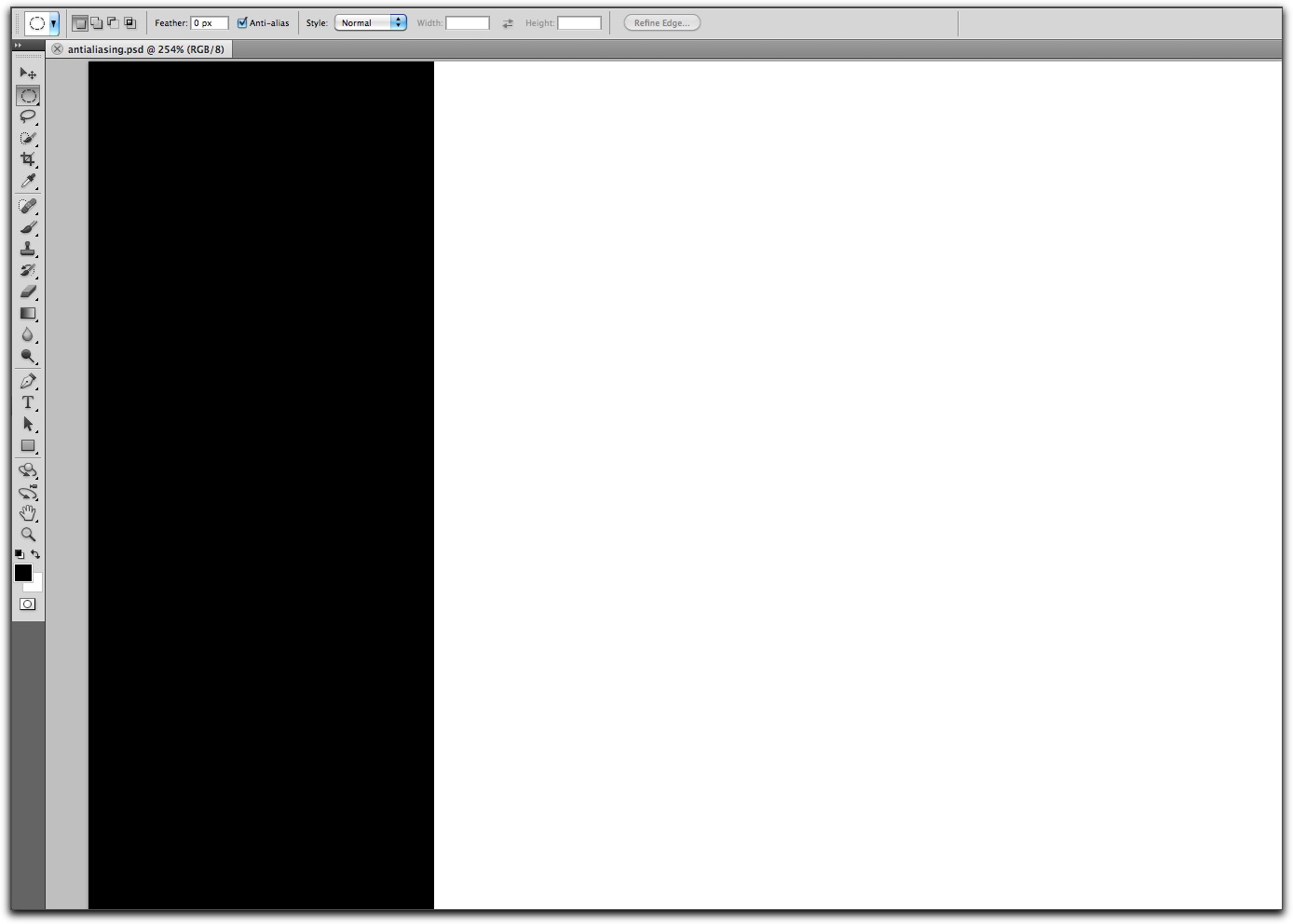

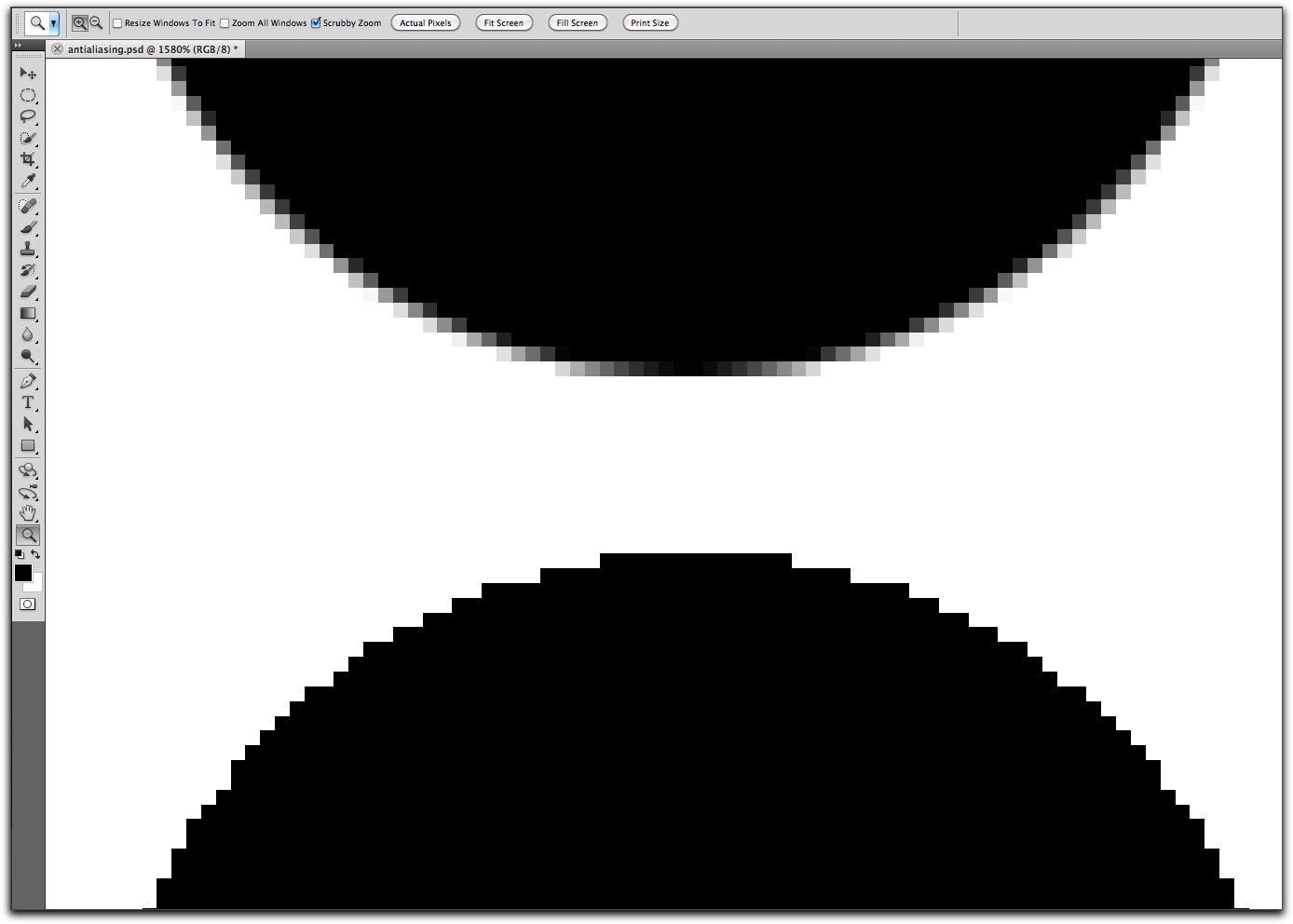
You left how how to turn on anti alias. I still don’t know how after reading this.
From the post:
Anti-alias is a checkbox on the Options bar, visible at the top of each of the screen shots.