Need training at your office? Request a quote for custom training.
Adobe Photoshop CS5: Running in 32-bit Mode
by Barb Binder
In the past few weeks, I learned three important things about running Adobe Photoshop CS5 in 32-bit mode:
- It is very important to Adobe that their Adobe Photoshop CS5 Certified Instructors know how to tell people how to run Photoshop in 64-bit and 32-bit modes (my tip was that it was featured prominently on the ACE exam bulletin)… because…
- some of the CS4 and earlier plug-ins only run in 32-bit mode and,
- users can’t figure out how to do it, and need some help.
Adobe sure saw that one coming. I’m glad I had the heads up before the questions started rolling in!
If you’re running Photoshop CS5 on Mac OS
- Close Adobe Photoshop CS5
- Open Finder
- Click Applications in the sidebar
- Open the Adobe Photoshop CS5 folder
- Control+click the Adobe Photoshop CS5.app and choose Get Info from the context menu:

Adobe Photoshop CS5: Get Info for the PS CS5 application file - Check the command to run in 32-bit mode:
- Close the window and restart Photoshop, and you will be running in 32-bit mode.
- Use the same steps above to put Photoshop back into 64-bit mode (but uncheck Open in 32-bit mode, of course!).
If you’re running Photoshop CS5 on Windows
Photoshop installs a 32-bit and a 64-bit shortcut into the Start Menu. If you need to manually run the application, the 32-bit version is the photoshop.exe file, in the Program Files (x86)/Adobe/Adobe Photoshop CS5 folder, and the 64-bit version is the photoshop.exe file in the Program Files/Adobe/Adobe Photoshop CS5 folder.
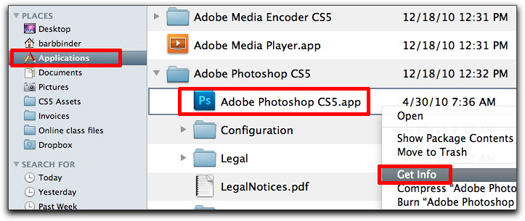
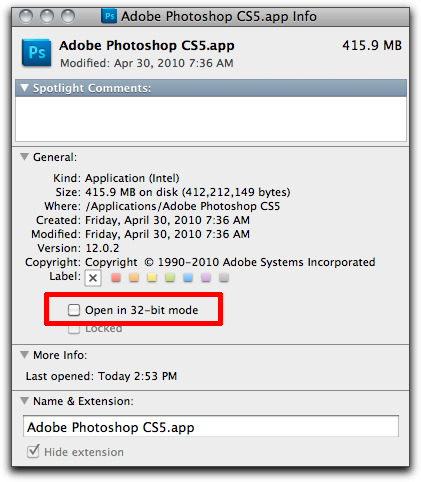
Hi,
Just a quick clarification on point 2. You never want to copy over previous version plug-ins shipped in Photoshop. It is only 3rd party plug-ins, which don’t have 64-bit support, that you need to consider.
Also note that for Windows, 3rd party plug-ins that only support 32-bit need to be installed to the Program Files (x86)/Adobe/Adobe Photoshop CS5/Plug-ins folder. And the 64-bit 3rd party plug-ins need to be installed to Program Files/Adobe/Adobe Photoshop CS5/Plug-ins folder.
I really thought that it could only run on 64bit now I will try the download. I need it for my D7000 photographs.